Reviewing management¶
If you have enabled the review module, the configuration is done in three steps:
The first step is to configure the reviewing module (dates, reviewing grid, anonymization, etc.)
The second step is to add reviewers (they must have an account on Sciencesconf)
Finally, the final step is to distribute the papers to the reviewers.
Reviewing setup¶
Reviewing rules¶
First define the reviewing rules from the Reviewing > Configuration menu.
You will have the opportunity to:
anonymize submissions
define the reviewing periods by type of repository (created during the configuration of the editorial management)
make reviewers evaluations available to depositors
choose the method of sending the email following the coordinator’s decision.
Setting up the notation grid¶
Next, configure the grid that the reviewer will use to evaluate the deposits. You can create a single grid for all repositories or multiple grids by document type (summary and/or full text) and/or by repository type. A grid consists of at least one criterion and each criterion has at least 2 values to choose from 0 to 10. ( see the tutorial )
From the Reviewing > Notation grids menu, you will create rating grids for document types (summary and/or full text) and/or for the repository type (oral, poster) of your site.
Once the type of the notation grid is selected (Abstract grid for example), you will add criteria by clicking on “Add criteria” .
For each criterion created, you will give it values. You can name up to 10 values (e.g. bad, average, good, etc.). If, however, you prefer to indicate fewer values, it is recommended that the values be spread over all the notes and not grouped from 0 to 5. In this way the score will be calculated on 10.
Then you have the option of adding a weighting for each criterion. If all your criteria are of the same importance, choose the equivalent weighting (for example to 1). A weighting of 0 will indicate that the criterion is not considered in the calculation of the final score.
Finally, you can choose to add a “comment” field for the reviewer to add their comments to each criterion.
An example of a notation grid:
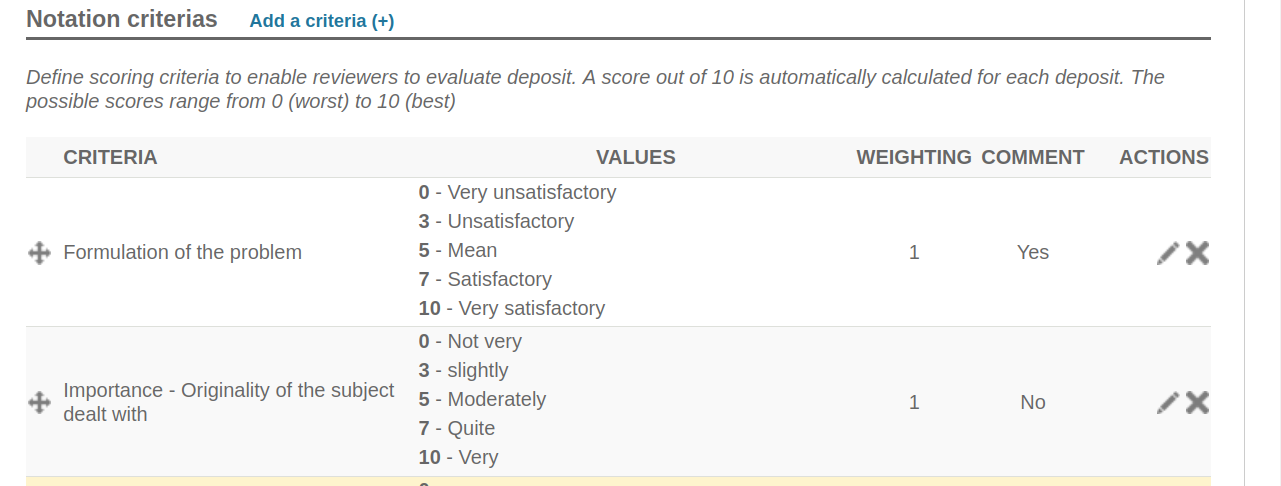
Add reviewers¶
To add a reviewer, go to Reviewing > Reviewers and click on “Add a new reviewer”.
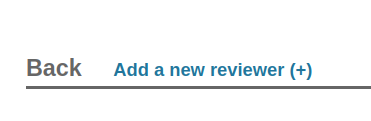
Start typing in the reviwer’s ID, or in default, lastname, firstname or email address. When the user appears on the list, select it.
If the reviewer does not have a Sciencesconf account, contact the user to create an account. Otherwise, contact the conference administrator or manager. Indeed, the administrator and the manager can create accounts for third parties, but be careful, it will be up to the administrator to provide the account information to the user.
Distribute papers¶
Once you have added the desired reviewer(s), you must distribute the submissions to the reviewers. There are two ways to distribute submissions to review.
Distribution by theme¶
Click the pencil to the right of your reviewer’s line. This will allow you to view all the themes associated with your submissions. The list of themes is defined by the site administrator.

Click on the themes you want to associate with this reviewer and then click Ok.
You will see the number of submissions that the reviewer will need to review.
There can be several reviewers for a theme.
Distribution of certain papers associated with a them¶
If you want to choose some papers of a theme and not all papers, click on the number of submissions to review. This information is displayed in blue.

The list of papers associated with the theme is displayed. Check the titles you want to assign to the reviewer.
Tip
If you wish to use this type of distribution, we advise you to wait until the end of the submission period so that you can distribute all submissions at the same time.
There may be multiple reviewers for the same submission, there is no limit on the number of reviewers.
See also Review