Editorial management¶
If the Editorial Management module and its sub-modules are active, the site administrator must configure some functionalities before the site can be made visible to the public.
Definition of deposit types¶
By default, the deposit types are “oral” and “poster”. If you want to add or change repository types, go to Editorial Management > Submission type.
In this section, you can define if the type of deposit is affected by the reviewing and if the depositors will have to choose a topic.
Definition of topics¶
The topics can differentiate the main themes of the conference. They are necessary for program session setup and reviewing.
To configure the themes, go to Editorial management > Topic. You can define as many themes as you want.
For example: the topics «light» and «sound» will allow you to give the title of your sessions in the program. Each deposit can be linked to a topic.
Submission configuration¶
To set the deposit rules, go to Editorial management > Configuration<.
Submission rules¶
The first part concerns the rules of deposit: type of document (abstract, abstract then fulltext or fulltext only)( see the tutorial ), dates of deposit, format of abstract (text box or file), limit of the number of deposits per contributor and finally, configuration of the various alerts (e-mail to depositors, coordinators and reviewers). The items to be configured depend on the document type.
Setting up the input grid¶
The second part concerns the form which the applicant must complete at the time of submission. It concerns the metadata specific to the document and the authors. Some of this information may be made mandatory, others are not modifiable.
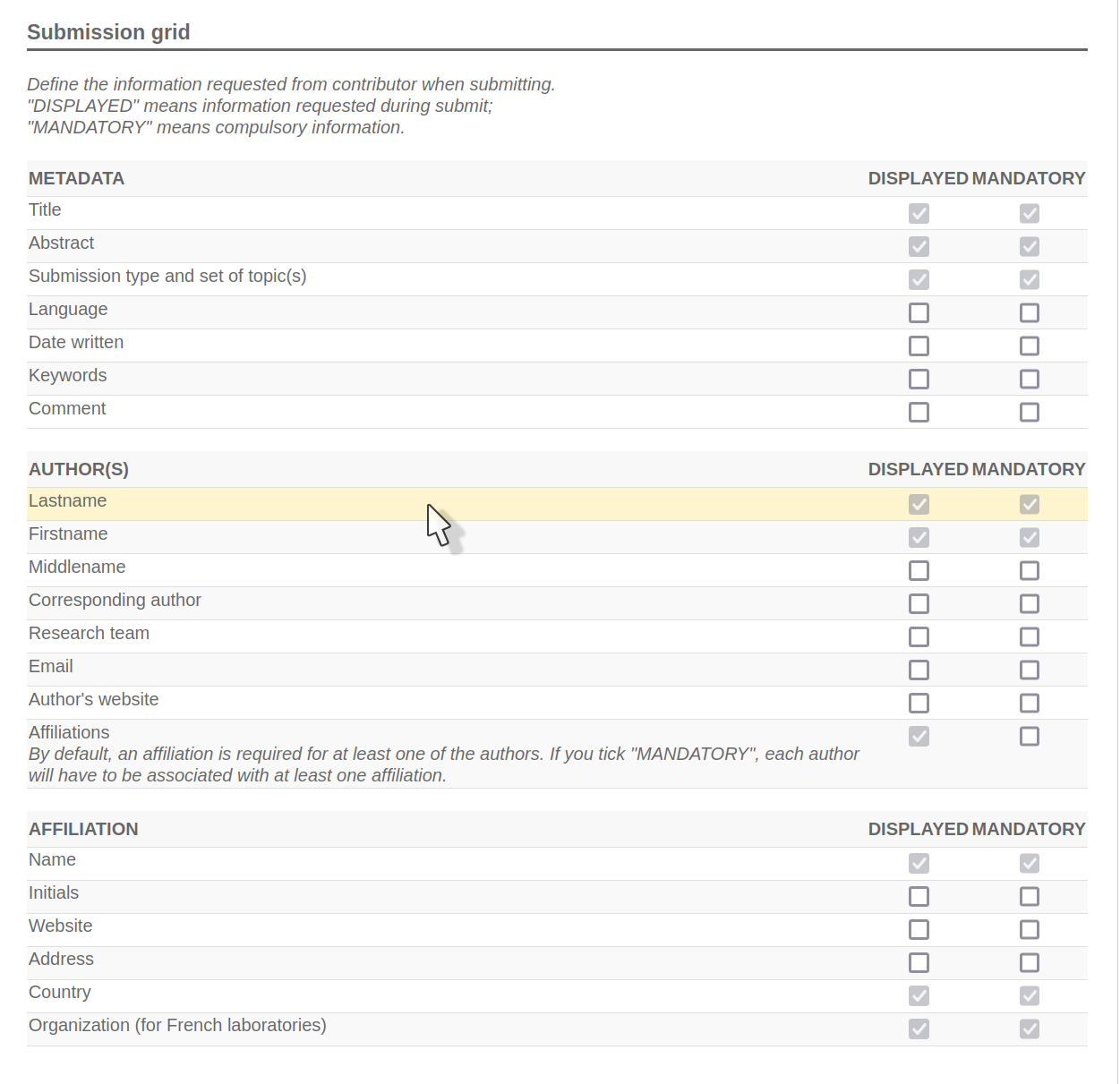
Tip
If your site plans to use this module, the configuration must be completed before the site opens. As soon as deposits have been registered on your site, it is strongly advised not to change the configuration. Any changes may have an impact on the repositories themselves, on the proceedings or on the program.
Consultation rights¶
You can make the contributions of your conference (abstracts and/or fulltext) searchable if you use the Consultation by
To do this, you must define the document accessibility period for each role after validation by the coordinator or from a given date.
If you do not fill in any rules, the documents will not be available for consultation.
Viewing submissions¶
Deposit statuses are: Initial, Note, Accepted, Refused and Awaiting update.
As administrator-coordinator, one of your roles is to accept, refuse or request changes from depositors.
To change the status of a deposit, go to <span class=”chemin”>Editorial Management > Submissions</span>. If the deposit has a note, it means that the deposit has been reviewed.

To view the deposit, click on the card to the right of the relevant deposit. You will have access to its file and the document in pdf version. This way you will have access to several types of information:

Submission history¶
You access the history of the various actions made on the deposit (date, by whom, etc).
Reviewers evaluations¶
If the repository has been reviewed, you can see the details of the rating by the reviewer(s): notes, possible comments, opinions on the topics and types of repositories.
Request changes to the contributor by email¶
If you wish to request modifications from the applicant, you have the possibility to enter the content of the email directly into the insert provided for this purpose. Then click on the `Request changes to the depositor by email` button, sending is immediate.
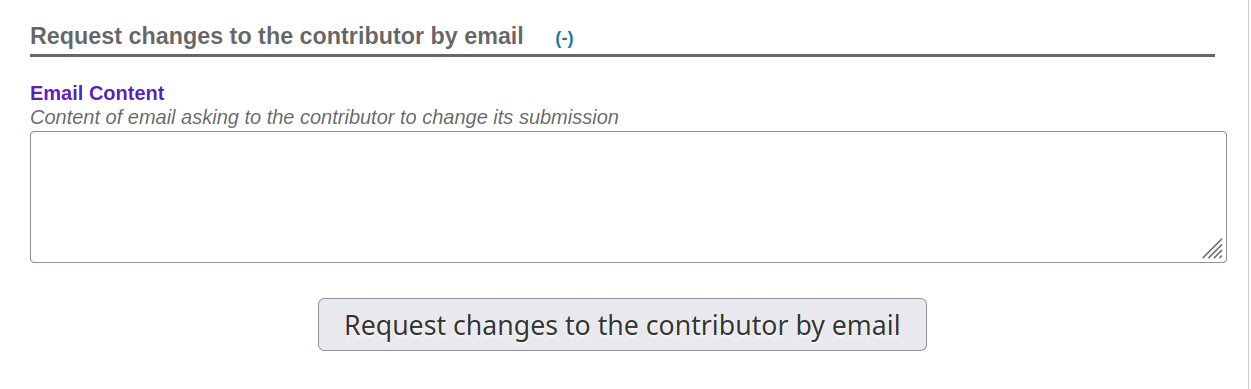
Annotate¶
You can enter internal notes (between coordinators).
Actions¶
Finally, in this part, you confirm or modify the type of deposit, the topic and you can enter comments for the depositor. Attention, you must save this comment. The mailing will be done in the Mailing management > Mailing section. This option allows you to enter comments for each repository and send all comments at the end of the selection.
Accept, Decline, and Save comment for depositor¶
After checking the notes and ratings of the reviewers and after confirming the type and topic of the repository, you can choose the action you want to perform.
Attention, if you want to send a comment to the depositor, you must save it at the same time as you change the status of the deposit or when sending the email.
To return to the deposit dashboard, go to Editorial Management > Submissions.

Change of deposit and change of status “en masse”¶
To change the deposit, click on the pencil to the right of the deposit.

This way you can make changes or corrections to the information that describes the document.
In addition, the check boxes on the left allow you to perform actions on all selected deposits. After selecting one or more deposits, you will find at the bottom of the page a drop-down list allowing you to perform two types of actions: change of status or deletion of the deposit.
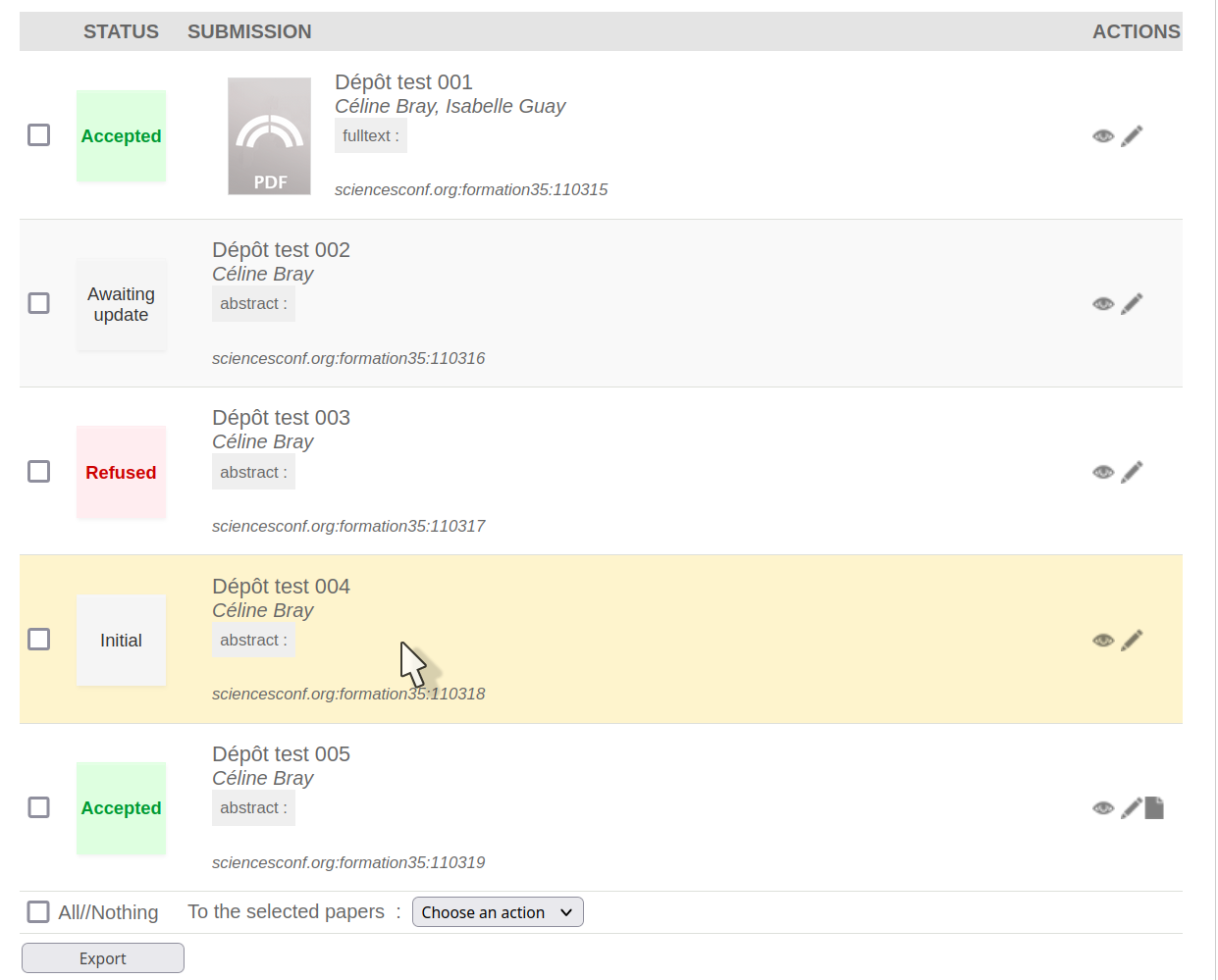
As long as the deposits are in the Initial or Awaiting update status, the deposit can be modified by the depositor.
If the deposit has a note or is refused, the depositor may no longer amend it.
If the deposit is accepted, the deposit can only be modified by the coordinator administrator. If a change is made, the status is restored to the original, and you will need to change it again.