Website administration¶
The configuration of your SciencesConf website depends on the different modules you have selected.
Access to the conference space¶
Once your space has been accepted by our team, you will receive a confirmation email with the website URL.
To access your conference space, click on the URL contained in the email and log in using your login and password.As a site administrator, you have access to the “My space” section
Par défaut, le compte avec lequel la demande de création du site a été faite a les droits d’administrateur de la conférence. À ce stade, le site est uniquement accessible aux administrateurs et aux personnes possédant certains rôles spécifiques donnés par l’administrateur. Vous pouvez donner le privilège Administrateur à d’autres personnes ayant un compte.
In the “My space” section, you will see a table with the list of items to configure according to the modules enabled for your conference.
For more details on privileges, please see the FAQ at the end of this page.
General setting¶
The first step is to check the general setting you entered when you requested to create a conference.
In Administration > General setting menu, you will find general conference information such as title, dates or location.
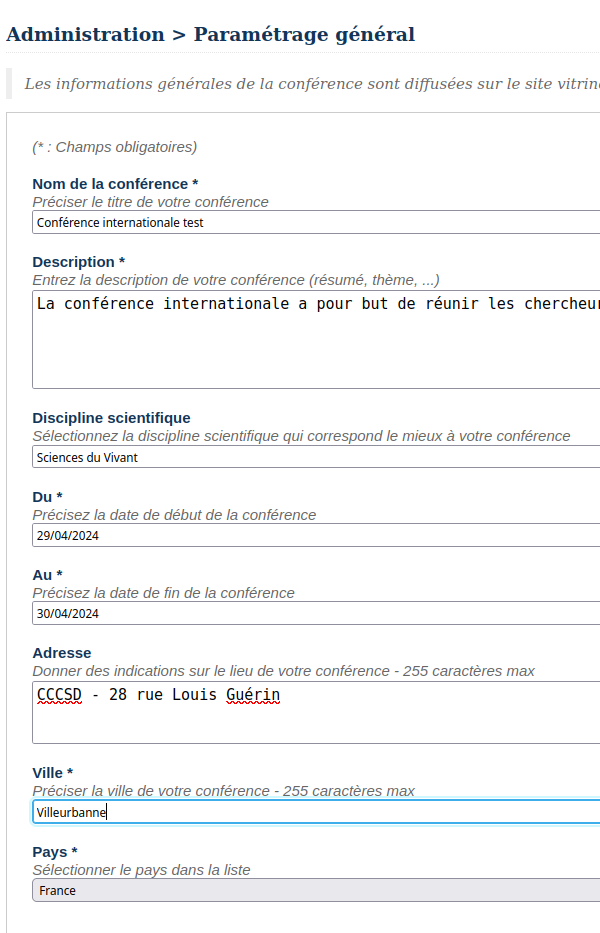
In this form, fields with an asterisk are mandatory. This is the name, description, start and end dates, city and country of the conference.
This information will be disseminated on the showcase site Sciencesconf.org
They are also used for search engine referencing.
Modules¶
The elements visible in your space depend on the modules activated.
Le module Gestion éditoriale pour paramétrer le dépôt de résumés et/ou de communications,
Le module Relecture pour gérer la relecture et les relecteurs,
Le module Edition électronique pour générer le livre des résumés et/ou les actes,
Le module Export dans HAL pour permettre aux déposants de demander l’export dans HAL,
Le module Programme pour paramétrer l’affichage du programme,
Le module Gestion de l’inscription pour gérer l’inscription à votre conférence et les inscrits,
Le module Paiement pour paramétrer les frais d’inscription et le paiement,
Enable/disable modules¶
To enable or disable modules, go to Administration > Modules.
When you activate the Registration management module and the Editorial management module, the sub-modules are disabled by default. We need to activate them one by one.
Don’t forget to click the `Save` button so that the changes are taken into account.
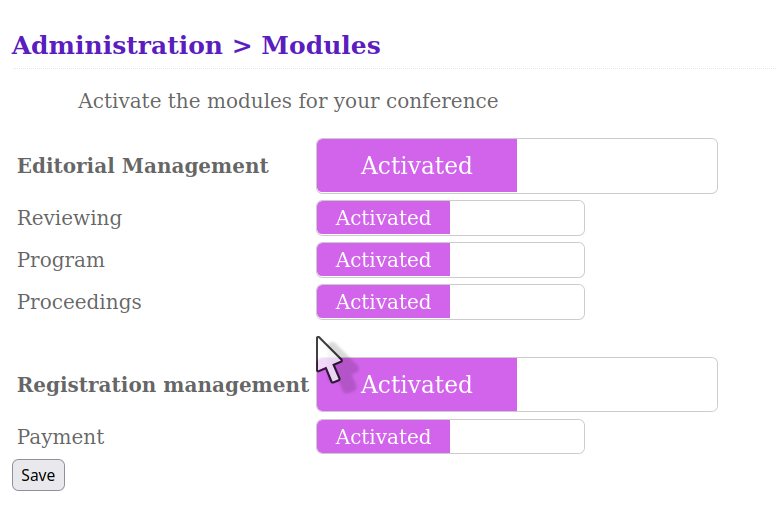
Users¶
Users¶
The Administration > Users menu lists all users who have logged on to your site, whether they are registered, depositors or simple visitors.
Rights¶
The privileges that may be granted are:
Administrator: establishes the site in its general aspect. This privilege includes all other privileges.
Coordinator: coordinates site submissions. He will define the reviewers, distribute the repositories, select the submissions and will be responsible for establishing the program in conjunction with the Webmaster
Webmaster: personalizes the website (appearance and content)
Administrative: manages registrations
Reviewer: evaluates submissions
Redactor: access only reviewer reviews
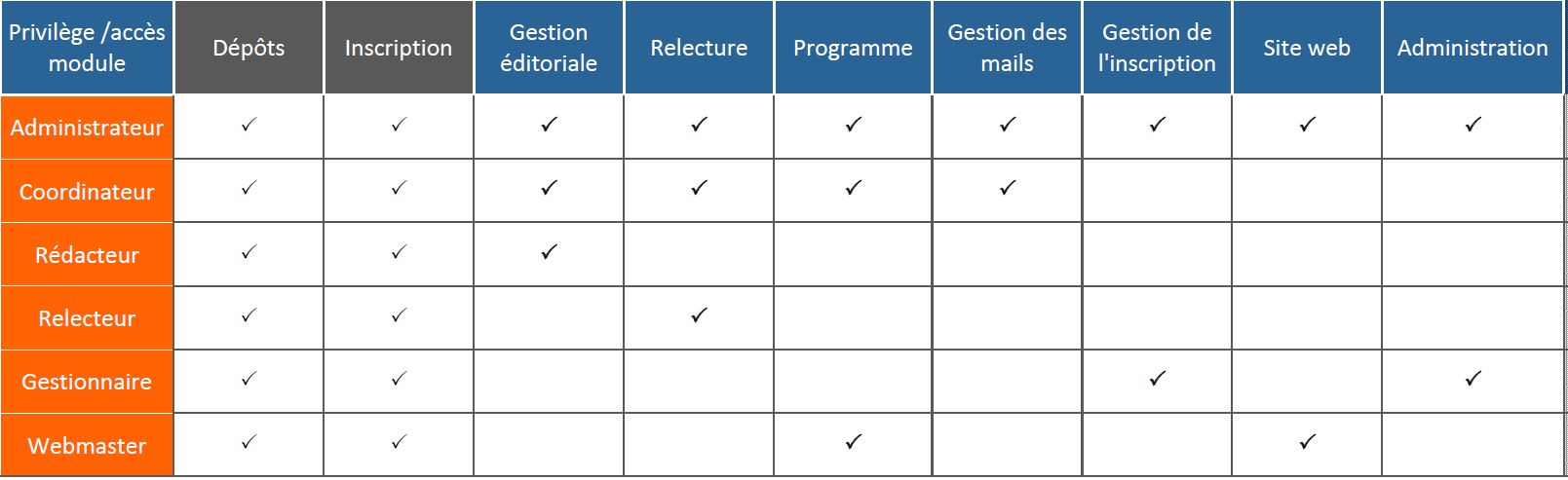
The assignment is done only on a user account already created.
From the Administration > Rights menu you have access to the dashboard for assigning privileges to users of your site.
To add roles to a user who does not have one, * click on “Add user”, * enter the first characters of his name to search for the user, * select the user from the list, * then tick the privileges in the popup window that appears.
To change a user’s roles, right-click the pencil on the right. Select the privileges for that user.
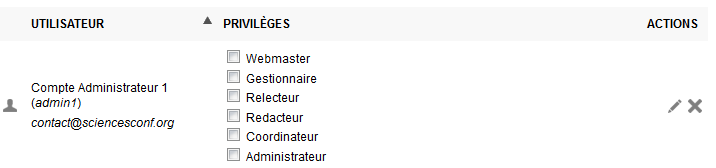
Note
By default, the administrator has all rights except that of reviewer.